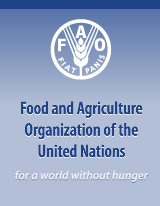The Web of Science
Clarivate's Web of Science is the world’s largest abstract and citation platform of leading peer-reviewed international and regional scientific literature (published serially) in the natural sciences, social sciences, arts and humanities. Access to FAO staff is provided through EZproxy.
The platform provides first of all access to bibliographic databases. When performing a search you obtain essentially bibliographic records, abstracts and citation overviews (not per definition the full text).
The WOS research platform provides access to 15 databases. It depends of your type of subscription to which databases you have access.
FAO's subscription provides access to the following databases:
- Web of Science Core Collection: World - Sciences, social sciences, arts & humanities - 12.000 journals - 51 million records - 1995-present
- MEDLINE: The U.S. National Library of Medicine - medicine - 1950-present
- Russian Science Citation index: Russia - science, technology, medicine & education - 2005-present
- ScIELo Citation Index:Latin American, Portugal, Spain & South Africa - sciences, social sciences, arts and humanities - Open Access - 1997-present
- KCI-Koreanjournal database:National Research Foundation of Korea - 1980-present.
The WOS Core Collection is the main database (in itself also a collection of databases) containing the most prestigious - in terms of research impact - journals and other type of documents published serially.
Note the new "Emerging Sources Citation Index (ESCI)" within the Core Collection. This index/database was set-up recently to not miss out on local content with a significant regional importance & early stages of emerging fields and trends.
Note that a journal is only indexed in the WoS if it complies to a set of selection criteria of which citation impact is one of the most important ones.
For an overview of indexed journals, please consult the Master Journal list for all WOS databases tool.
For background information on the selection criteria, please go to the Journal Selection Process page.
SEARCH RESULT OPTIONS
1. Refine search
You may narrow your search results down by clicking the fields in the left column.
Note that the values provided in the refine column are associated with your search result, providing already a first analytical insight.

2. Save search queries & create alerts
To continue working with your search query you can save it. This way you can get back to it, re-launch it, adapt it or combine it with another saved search query.
You can also decide to set-up an alert, meaning that you receive an e-mail notification each time new material corresponding to your query is added to the WOS.
Go to the "Search History" tab, select the query you are interested in and click on "save History/Create Alert" button. Name your query and (de)select de Email alert field.

3. Analyze results
To analyze you results in a basic way, click on the Analyze results link in the right column. It will give you some options to rank your results by different fields.

4. Create a citation report
Its scope is to obtain an overview of the citation activity of a search result.
This feature provides you with, among others:
- Numeric and graphic data on when articles were published and when cited.
- The h-index:
In the case of a topical search an index of h means that there are h papers that have each been cited at least h times. For example, an h-index of 20 means that there are 20 items that have 20 citations or more. This metric is useful because it discounts the disproportionate weight of highly cited papers or papers that have not yet been cited.
In the case of an author search the h-index is a bibliometric measure to measure a researcher's relative impact on his/her discipline. Only useful when compared to others in the same discipline area.
For more advanced analytic options you will need to have access to the InCites tool which is currently not included in FAO's subscription.
5. Create lists
The Marked Lists section is a place where you can temporarily store records while searching the WOS.
You may save 50 bibliographic lists (5000 records each) per WOS personal profile.
Its used for two main reasons:
1. like a book bag, so you can decide what to "buy"/read at the end.
2. To create a selected set (and create a citation/analyze report - this when you cannot get to the needed search result by simply narrowing it down) to be exported to either Endnote, email (e.g. [email protected] to ask for the full text) or InCites.
SINGLE RECORD OPTIONS
1. Citation overview
The Citation Network block in the right column of the screen provides access to the following type of citation overviews:
- Times cited: View the articles that cite the selected record.
- Cited references: View the bibliography of the selected record.
- View related records: View articles that share references with the selected record.
- Create a citation alert: Receive an e-mail when someone cites the selected record. To access this function, open the single record and access the "Create Citation Alert" link in the right column.

2. Full text
Please note that you can only obtain the full-text of an article if the FAO Library has a subscription to the journal in question or if it is an Open Access journal.
Remember that if you are interested in the full-text of an article, you can always write us at [email protected] and we will send you the full text within 1-2 days.
Note also the Google Scholar icon on top of a record.

ADDITIONAL RESOURCES
EndNote
FAO's subscription on the WOS also includes the citation management tool EndNote Online.

Features:
- Search hundreds of online resources, incl. the WOS, for references and export/import them to EndNote.
- Build and share bibliographies in over 5,000 styles, including FAO Style, FAO's bibliographic citation style.
- Automatically update older references and links.
- Create and reformat bibliographies in Microsoft Word. For this feature you need to download the Cite While You Write plugin. Once downloaded you can insert in-text citations and bibliographies directly from your EndNote collections into your Word papers in FAO Style.
- Share your entire EndNote library, including references, PDFs and annotations with up to 100 people with the ability to access, edit and use simultaneously with collaborators in real-time.
For more detailed support, see the EndNote page on our website.
ResearcherID
ResearcherID provides a solution to the author ambiguity problem within the scholarly research community. Each member is assigned a unique identifier to enable researchers to manage their publication lists, track their times cited counts and h-index, identify potential collaborators and avoid author misidentification. In addition, your ResearcherID information integrates with the Web of Science and is ORCID compliant, allowing you to claim and showcase your publications from a single one account.
Register/or log-in to create/manage your own researcher ID and profile.
Search researchers that have created an Researcher ID.
Search the WOS by research ID.
Note that the Researcher ID is WOS specific, but it can be associated (during the registration process or later on) with your ORCHID, Open Researcher and Contributor ID.
ORCHID is a non-profit organization that aims to solve the author/contributor name ambiguity problem in scholarly communication by creating a central registry of unique identifiers. ORCID provides a persistent digital identifier that distinguishes you from every other researcher and, through integration in key research workflows such as manuscript and grant submission, supports automated linkages between you and your professional activities ensuring that your work is recognized.
SUPPORT
Please visit the WoS help page or write us at [email protected] for further support.