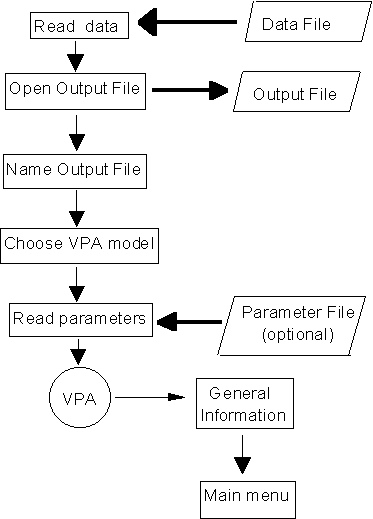
In this chapter we will be talking about how to use the VIT program and its options. The program has two parts: the first one is the initial process, the reading of the data, the choice of evaluation method of the population and the introduction of the initial parameter sets (section 3.3). The second part, centered on the main menu, allows you to modify the parameters, go from sizes to ages, make several estimates and obtain results from all the different options (section 3.4).
Once all of the data requested in the first part has been provided, the Main menu appears. It is important to remember that the last operation of the first part is running the VPA with the information given. This means that when the Main menu appears, the population reconstructed by the VPA is already in the computer memory.
All the work done throughout a run of the program is written on a single file, called the output file (see section 3.3) even though it is also referred to as print file. This file can normally be printed without problem because it doesn't include the characters of the ASCII extended code (beyond character 127 or 7 bits). The alphanumeric comments and titles of this file are within double quotes so that they can be imported directly to a spreadsheet program as a numerical file.
The VIT program works in an interactive mode, based on menus with options or direct questions. We have tried showing the maximum information on screen, properly condensed, so that the user can get what he needs without having to refer to the manual as he goes. For more information, specially for the more complex options, we recommend having a look at the manual.
Throughout this chapter, we describe how to start and access all the different options of the program. In many cases we use for that purpose the example files distributed with the VIT program (see from section 4 onwards).
Before running VIT we recommend taking certain precautions to avoid unwelcome surprises such as data loss and aborted runs:
STARTUP DIAGRAM
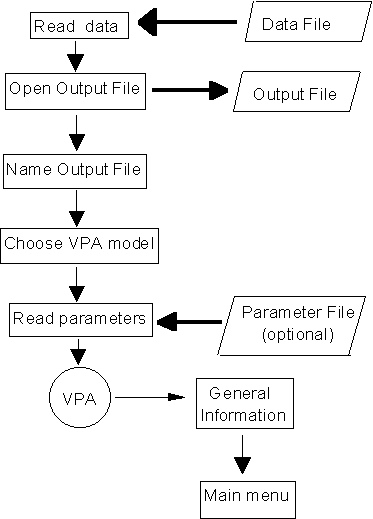
1. Keep backup copies of data files in a different directory or another disk.
2. Backup all output files after each session.
3. Properly edit input files because there is no initial checking and incorrect data can abort program execution or produce erroneous results. For instance the data file can not contain size or age groups with zero frequency for all fishing gears (see section 4).
4. Check that the parameter set entered corresponds to the data being used. For instance, for age-structured data, it has to be checked that there are no age groups with lower limits smaller than t0. Also, for size-structured data, it has to be checked that L(inf) is not smaller than the upper limit of the largest size group (see sections 3.3 and 4.2).
During a run it is not possible to exit to the operating system and then continue running the program. Hence although the initial phase is quick, we recommend to have all files ready before starting.
To get used to the program and its performance, we recommend to run it several times with the examples provided and follow the manual. Before serious analysis are attempted, we also recommend to "play" a little bit with the program and your own data.
In many of the options it is possible to change parameters or those factors that affect them. It is interesting to take advantage of these options to test the resilience of the population. However, we do not recommend radical changes in these parameters, factors or the use of extravagant values, because it is possible to produce errors that stop the program's execution.
Given that the program has no graphic output we recommend using a spreadsheet for graphing and other calculations, as we noted in the introduction (section 3.1).
The following explains how to execute program VIT. It is necessary to first install VIT.EXE in a directory included in the PATH, or in the default directory and execute it by typing at the system prompt:
VIT
We will then see the following message [p1]:
+------------------------------------+
¦ ¦
¦ Enter data file name ¦
¦ ¦
+------------------------------------+
to this we will answer with the name of the input data file (see section 4), for example:
DADES.DAT
If there is no file with this name, the program will stop executing. If there is such a file, then the following message will appear on the screen [p2]:
+------------------------------------+
¦ ¦
¦ Enter the output file name ¦
¦ ¦
¦ (Default: EXVIT.PRN) ¦
¦ ¦
+------------------------------------+
to this we will answer with the output filename where the program will write all results. (see section 4.4), for example:
OUT.PRN
If no output filename is typed in, the program uses a default file named EXVIT.PRN, and does not check if this file already exists or not. Therefore there is a risk that useful information is inadvertently destroyed (see section 3.2). On the other hand if an output filename is typed in, as in the example above, it has to be a new filename, otherwise the program rejects it and requests a name again.
Continuing with the initial process, the program requests the type of population analysis to be performed with the next message [p3]:
+----------------------------------------------------+
¦ ¦
¦ 1 Performs a Standard VPA (Catch Equation) ¦
¦ ¦
¦ 2 Performs the Cohort Analysis (Pope) ¦
¦ ¦
¦----------------------------------------------------¦
¦ ¦
¦ Enter your option ¦
¦ ¦
+----------------------------------------------------+
To this we will answer:
1
or 2depending on whether we want to do an analysis based on the catch equation or on the method of cohort analysis of Pope (see section 5.4). Any other response will lead to a repeat of the above message.
After this the program requests the required parameters with the following message [p4]:
+----------------------------------------------------+
¦ ¦
¦ 1 The Parameters are in a File ¦
¦ ¦
¦ 2 To Enter the Parameters by Keyboard ¦
¦ ¦
¦----------------------------------------------------¦
¦ ¦
¦ Enter your option ¦
¦ ¦
+----------------------------------------------------+
If we type in
1
the program will request the name of the parameter file (see section 4.2) with the following message [p5]:
+------------------------------------+
¦ ¦
¦ Enter the parameter file name ¦
¦ ¦
+------------------------------------+
we can then type in the name of the required parameter file, for example
PARAM.INI
If the filename typed in does not exist, the program will again request the name of the parameter file.
If all parameters are to be entered through the keyboard we should reply to [4] with
2
and enter each parameter as requested by the program. The entry procedures are no different to those from the menu of Parameter modification, explained in detailed in section 3.4.3.
As recommended in the previous section, the parameters have to be compatible with the data because otherwise not only we will obtain erroneous results but other problems may also surface. One possible incompatibility may appear with the parameter t0, when working with age structured data if t0 is positive and higher than the lower limit of the first age class (see section 4.2). In such a case, although the program may continue, some estimated lengths and weights will be negative.That is why the following message appears before the program proceeds [p6]:
+------------------------------------+
¦ ¦
¦ WARNING! ¦
¦ ¦
¦ The lower limit of the first ¦
¦ age class is lower than t0. ¦
¦ ¦
¦ Weights of the first age classes ¦
¦ can be negative. ¦
¦ ¦
¦ Press return to continue ¦
¦ ¦
+------------------------------------+
This problem can occur in the option to transform data from a size distribution to an age distribution (option 8 of the Main menu, see section 3.4.8).
On the other hand, when we work with size structured data, it is possible to have a growth parameter L(inf) which is incompatible with the largest size class, because in this class there are individuals that are larger than L(inf) (See section 4.2). In this case the program can not continue and outputs an error message with the minimum value of L(inf) required, for example [p7]:
+------------------------------------+
¦ ¦
¦ ERROR! ¦
¦ ¦
¦ L(inf) is too much low. ¦
¦ ¦
¦ It must be greater than ¦
¦ ¦
¦ 85.000 ¦
¦ ¦
+------------------------------------+
If the parameters were read from a file, the program stops executing. If, however, the parameters are being entered through the keyboard, the program requests them again.
When the process of parameter input is completed, one way or the other and without problems, the information screen corresponding to option 1 in the Main Menu [p10] appears (for a detailed explanation see section 3.4.1). In the example it would be:
+- Main Option 1 ------------------------------------+
¦ ¦
¦ G E N E R A L I N F O R M A T I O N ¦
¦ ¦
¦----------------------------------------------------¦
¦ ¦
¦ Input File: DADES.DAT ¦
¦ ¦
¦ Test Data: lengths ¦
¦ ¦
¦ Num. of Classes: 39 Num. of Gears: 2 ¦
¦ ¦
¦ Data arranged by LENGTHS VPA Method: STANDARD ¦
¦ ¦
¦ Lower Limits of: First Class Last Class ¦
¦ 7.000 83.000 ¦
¦ ¦
¦ Incr. per Class: 2.000 Class + ? NO ¦
¦ ¦
¦ Output File: OUT.PRN ¦
¦ ¦
¦ Parameter File: PARAM.INI ¦
¦ ¦
+----------------------------------------------------+
If we then type
<enter>
we will see the Main menu on the screen.
3.4 Main menu optionsThe Main menu has nine options, one of which is hidden. The hidden option depends on the structure of the data file. If the data file is structured by ages, the following menu will appear [p8]:
+-------------------- MAIN MENU ---------------------+
¦ ¦
¦ 1 General Information ¦
¦ ¦
¦ 2 Results ¦
¦ ¦
¦ 3 Parameter editing ¦
¦ ¦
¦ 4 VPA ¦
¦ ¦
¦ 5 Yield per recruit analysis ¦
¦ ¦
¦ 6 Transition analysis ¦
¦ ¦
¦ 7 Sensitivity analysis ¦
¦ ¦
¦ 0 EXIT ¦
¦ ¦
+----------------------------------------------------+
If the data is structured by sizes, it is not possible to run transition analysis (6). There is however, a new option (8) which converts data from sizes to ages and creates a new file with which the program can be run again (section 4.5). Then the menu which appears on the screen is as follows [p9]:
+-------------------- MAIN MENU ---------------------+
¦ ¦
¦ 1 General Information ¦
¦ ¦
¦ 2 Results ¦
¦ ¦
¦ 3 Parameter editing ¦
¦ ¦
¦ 4 VPA ¦
¦ ¦
¦ 5 Yield per recruit analysis ¦
¦ ¦
¦ 7 Sensitivity analysis ¦
¦ ¦
¦ 8 Creates a data file by ages ¦
¦ ¦
¦ 0 EXIT ¦
¦ ¦
+----------------------------------------------------+
In both cases option 9, which allows changing the precision of the VPA calculations, is hidden. Certain cases require changing this precision whenever there are problems with the approximation algorithms (see section 3.4.9).
From this menu all options can be accessed, and once these are completed the program returns to it. Option 0 is used to stop program execution and return to the operating system. It is possible to return to this menu from any of the options by selecting 0, except in cases where this return happens automatically after the execution of the option. See menu descriptions in each case.
All options, except for the first one, are interactive. The first two only give information to the user. Options 3 and 4 allow for parameter modification. Options 4, 5, 6 and 7 conduct analyses whose results are written into the output file. Option 8 creates new parameter and data files, and option 9 (hidden) allows modification of the precision of VPA calculations.
Parameters are written into the output file immediately before the first set of results. After any modification, parameters are also written to the output file before the next set of results. If parameters have been modified but no analysis have been run, changes are not recorded in the output file. Changes appear in the output file only after the modified parameters are used in an analysis. Therefore, to find out which parameters have been used for any particular analysis, is enough to look in the output file at the parameters immediately above the results.
DIAGRAM OF MAIN MENU
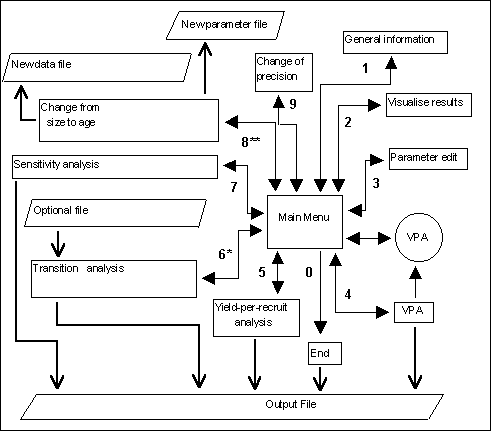
If we select in the Main Menu:
1
we will see the information screen, that summarizing the input data entered during program startup (section 3.3).
We now describe all the information presented in the general information screen [p10]:
+- Main Option 1 ------------------------------------+
¦ ¦
¦ G E N E R A L I N F O R M A T I O N ¦
¦ ¦
¦----------------------------------------------------¦
¦ ¦
¦ Input File: ........(1) ¦
¦ ¦
¦ ....................(2) ¦
¦ ¦
¦ Num. of Classes: (3) Num. of Gears: (4) ¦
¦ ¦
¦ Data arranged by ....(5) VPA Method: ....(6) ¦
¦ ¦
¦ Lower Limits of: First Class Last Class ¦
¦ (7) (8) ¦
¦ ¦
¦ Incr. per Class: (9) Class + ? ...(10) ¦
¦ ¦
¦ Output File: .......(11) ¦
¦ ¦
¦ Parameter File: ......(12) ¦
¦ ¦
+----------------------------------------------------+
(1) Name of input datafile
(2) Title appearing in the first row of the input data file
(3) Number of age or size classes
(4) Number of fishing gears
(5) AGES if data is structured by ages, or
LENGTHS if data is structured by sizes
(6) STANDARD, if we have chosen a standard VPA and catch equation
COHORTS, if we have chosen a cohort analysis (Pope)
(7) The smallest age or size in the data
(8) The largest age or size, or the lower limit of the + group, if it exists
(9) The width of the size or age class
(10) YES, if the last class is the + group
NO, if the last class is not a + group
(11) Name of the output file, as it was entered (section 3.3)
(12) Name of the file that contains the initial parameters (section 3.3), or
(Keyboard), if the parameters have been entered through the keyboard, or
(Modified), if the parameters have been changed (sections 3.4.3 and 3.4.4).
All information described above for the numbers 2, 3, 4, 5, 7, 8, 9 and 10 is obtained directly from the input data file. After reading the screen, it is possible to return to the Main Menu by pressing
<enter>
If in the Main menu we select
2
we will see the results menu, that contains the options for presenting the parameters and results of the population analysis (VPA or cohort analysis) [p11]:
+-- Main Option 2 -----------------------------------+
¦ ¦
¦ RESULTS ¦
¦ ¦
¦----------------------------------------------------¦
¦ ¦
¦ 1 Parameters (Recall) ¦
¦ 2 Catch data ¦
¦ 3 Length, Age and Weight classes ¦
¦ 4 Number of individuals ¦
¦ 5 Mortalities ¦
¦ 6 Summary of Global Results ¦
¦ ¦
¦ 0 Exit to Main Menu ¦
¦ ¦
+----------------------------------------------------+
It is possible to return to the Results menu [p11] from any of the options by pressing
<enter>
after the information has been presented on the screen.
From this menu we can return to the Main menu by entering:
0
It is not possible to print results or write them to the output file from the Visualizing Results menu, this can be done from option 4 in the Main menu (see section 3.4.4).
If in the results menu [p11] we select
1
we will see the list of parameters. Although this list does not correspond to any result, it seemed appropriate to be able to review parameters from this menu.
To edit parameter values it is necessary to go to the Main menu and select 3 (see section 3.4.3).
In the example, we will see the following message on the screen:
L(inf) = 95.00
K = .9000E-01
t0 = -.6000
a = .4000E-02
b = 3.100
M = .1500
Fterm = .5000
Prop. for Gears: 1883.464 1976.399
Finally we get the following question:
Do you want also to see the Proportion Mature? (y/n)
If we answer with
y
we will see listed on the screen the proportion mature by size class. The reason behind this question is that this list is normally very long and if it was displayed automatically it would scroll out of the screen the information above.
In the example, we will see the following on the screen:
Class: 1 Length = 7.000 Prop. Mature = .000 Class: 2 Length = 9.000 Prop. Mature = .000 Class: 3 Length = 11.000 Prop. Mature = .000 Class: 4 Length = 13.000 Prop. Mature = .000 Class: 5 Length = 15.000 Prop. Mature = .000 Class: 6 Length = 17.000 Prop. Mature = .000 Class: 7 Length = 19.000 Prop. Mature = .000 Class: 8 Length = 21.000 Prop. Mature = .000 Class: 9 Length = 23.000 Prop. Mature = .000 Class: 10 Length = 25.000 Prop. Mature = .000 Class: 11 Length = 27.000 Prop. Mature = .000 Class: 12 Length = 29.000 Prop. Mature = .000 Class: 13 Length = 31.000 Prop. Mature = .400 Class: 14 Length = 33.000 Prop. Mature = .700 Class: 15 Length = 35.000 Prop. Mature = 1.000 Class: 16 Length = 37.000 Prop. Mature = 1.000 Class: 17 Length = 39.000 Prop. Mature = 1.000 Class: 18 Length = 41.000 Prop. Mature = 1.000 Class: 19 Length = 43.000 Prop. Mature = 1.000 Class: 20 Length = 45.000 Prop. Mature = 1.000 Class: 21 Length = 47.000 Prop. Mature = 1.000 Class: 22 Length = 49.000 Prop. Mature = 1.000 Class: 23 Length = 51.000 Prop. Mature = 1.000 Class: 24 Length = 53.000 Prop. Mature = 1.000 Class: 25 Length = 55.000 Prop. Mature = 1.000 Class: 26 Length = 57.000 Prop. Mature = 1.000 Class: 27 Length = 59.000 Prop. Mature = 1.000 Class: 28 Length = 61.000 Prop. Mature = 1.000 Class: 29 Length = 63.000 Prop. Mature = 1.000 Class: 30 Length = 65.000 Prop. Mature = 1.000 Class: 31 Length = 67.000 Prop. Mature = 1.000 Class: 32 Length = 69.000 Prop. Mature = 1.000 Class: 33 Length = 71.000 Prop. Mature = 1.000 Class: 34 Length = 73.000 Prop. Mature = 1.000 Class: 35 Length = 75.000 Prop. Mature = 1.000 Class: 36 Length = 77.000 Prop. Mature = 1.000 Class: 37 Length = 79.000 Prop. Mature = 1.000 Class: 38 Length = 81.000 Prop. Mature = 1.000 Class: 39 Length = 83.000 Prop. Mature = 1.000
If in the Results menu [p11] we select
2
we will see on the screen the list of catches by fishing gear:
In the example, we will see the following on the screen:
Class: 1 Length = 7.000 Prop. Mature = .000 Class: 2 Length = 9.000 Prop. Mature = .000 Class: 3 Length = 11.000 Prop. Mature = .000 Class: 4 Length = 13.000 Prop. Mature = .000 Class: 5 Length = 15.000 Prop. Mature = .000 Class: 6 Length = 17.000 Prop. Mature = .000 Class: 7 Length = 19.000 Prop. Mature = .000 Class: 8 Length = 21.000 Prop. Mature = .000 Class: 9 Length = 23.000 Prop. Mature = .000 Class: 10 Length = 25.000 Prop. Mature = .000 Class: 11 Length = 27.000 Prop. Mature = .000 Class: 12 Length = 29.000 Prop. Mature = .000 Class: 13 Length = 31.000 Prop. Mature = .400 Class: 14 Length = 33.000 Prop. Mature = .700 Class: 15 Length = 35.000 Prop. Mature = 1.000 Class: 16 Length = 37.000 Prop. Mature = 1.000 Class: 17 Length = 39.000 Prop. Mature = 1.000 Class: 18 Length = 41.000 Prop. Mature = 1.000 Class: 19 Length = 43.000 Prop. Mature = 1.000 Class: 20 Length = 45.000 Prop. Mature = 1.000 Class: 21 Length = 47.000 Prop. Mature = 1.000 Class: 22 Length = 49.000 Prop. Mature = 1.000 Class: 23 Length = 51.000 Prop. Mature = 1.000 Class: 24 Length = 53.000 Prop. Mature = 1.000 Class: 25 Length = 55.000 Prop. Mature = 1.000 Class: 26 Length = 57.000 Prop. Mature = 1.000 Class: 27 Length = 59.000 Prop. Mature = 1.000 Class: 28 Length = 61.000 Prop. Mature = 1.000 Class: 29 Length = 63.000 Prop. Mature = 1.000 Class: 30 Length = 65.000 Prop. Mature = 1.000 Class: 31 Length = 67.000 Prop. Mature = 1.000 Class: 32 Length = 69.000 Prop. Mature = 1.000 Class: 33 Length = 71.000 Prop. Mature = 1.000 Class: 34 Length = 73.000 Prop. Mature = 1.000 Class: 35 Length = 75.000 Prop. Mature = 1.000 Class: 36 Length = 77.000 Prop. Mature = 1.000 Class: 37 Length = 79.000 Prop. Mature = 1.000 Class: 38 Length = 81.000 Prop. Mature = 1.000 Class: 39 Length = 83.000 Prop. Mature = 1.000
Class Total Catch Catch per Gear
If in the Results menu [p11] we select
3
we will see on the screen the list of the lower limits and averages of ages, lengths and weights for each class:
In the example, we will see the following on the screen:
Class Age Mean age Length Mean Length Weight Mean Weight
1 .2504 .3772 7.000 7.997 1.667 2.561
2 .5059 .6341 9.000 9.985 3.633 5.067
3 .7673 .8966 11.00 11.97 6.767 8.859
4 1.035 1.167 13.00 13.97 11.36 14.26
5 1.309 1.447 15.00 15.98 17.70 21.63
6 1.591 1.733 17.00 17.99 26.09 31.18
7 1.879 2.025 19.00 19.98 36.83 43.19
8 2.176 2.325 21.00 21.99 50.23 58.05
9 2.480 2.634 23.00 23.99 66.59 76.00
10 2.793 2.951 25.00 25.99 86.23 97.39
11 3.115 3.278 27.00 27.99 109.5 122.5
12 3.447 3.615 29.00 29.99 136.6 151.8
13 3.789 3.962 31.00 31.99 168.0 185.4
14 4.142 4.321 33.00 33.99 203.9 223.7
15 4.506 4.691 35.00 35.99 244.7 267.0
16 4.883 5.074 37.00 37.99 290.7 315.7
17 5.273 5.470 39.00 39.98 342.3 370.0
18 5.677 5.880 41.00 41.97 399.7 430.1
19 6.096 6.306 43.00 43.97 463.2 496.7
20 6.532 6.749 45.00 45.96 533.4 569.9
21 6.985 7.212 47.00 47.96 610.3 650.3
22 7.458 7.692 49.00 49.95 694.5 737.6
23 7.952 8.198 51.00 51.96 786.2 833.3
24 8.469 8.727 53.00 53.96 885.8 936.8
25 9.011 9.284 55.00 55.97 993.5 1049.
26 9.581 9.868 57.00 57.96 1110. 1169.
27 10.18 10.48 59.00 59.95 1235. 1298.
28 10.82 11.13 61.00 61.95 1370. 1437.
29 11.49 11.82 63.00 63.93 1514. 1584.
30 12.21 12.58 65.00 65.97 1668. 1747.
31 12.97 13.36 67.00 67.96 1832. 1915.
32 13.80 14.22 69.00 69.95 2007. 2094.
33 14.69 15.14 71.00 71.94 2193. 2285.
34 15.65 16.16 73.00 73.97 2390. 2490.
35 16.71 17.28 75.00 75.99 2599. 2707.
36 17.88 18.49 77.00 77.95 2820. 2929.
37 19.19 19.85 79.00 79.91 3053. 3164.
38 20.68 21.44 81.00 81.92 3299. 3416.
39 22.39 23.19 83.00 83.82 3558. 3668.
24.41 85.00 3831.
If in the Results menu [p11] we select
4
we will see on the screen the population number at the initial and annual average for each class.
In the example, we will see the following on the screen:
Class Init. No. Mean No.
1 2081146.000000 520309.500000
2 1993329.000000 492658.400000
3 1779382.000000 430588.200000
4 1448308.000000 355945.400000
5 1157275.000000 303486.000000
6 1004022.000000 275756.500000
7 908455.900000 253391.500000
8 803962.800000 232823.000000
9 726884.100000 215812.700000
10 653373.600000 199590.700000
11 587176.500000 184510.800000
12 526445.500000 171540.600000
13 477774.500000 160443.800000
14 432613.300000 150144.300000
15 392262.600000 139855.700000
16 351062.200000 129368.000000
17 313245.800000 118162.400000
18 272537.700000 104154.700000
19 225693.300000 88504.440000
20 182051.800000 73007.020000
21 141560.500000 59005.230000
22 109376.000000 46310.350000
23 79711.650000 35847.450000
24 59931.910000 28219.700000
25 44900.450000 22687.450000
26 35115.510000 18458.830000
27 26719.400000 14325.050000
28 18849.000000 10760.980000
29 13409.430000 7640.842000
30 8306.814000 5702.380000
31 6633.205000 4706.818000
32 4887.824000 3645.056000
33 3399.106000 2664.360000
34 2199.410000 2012.661000
35 1630.031000 1747.834000
36 1363.903000 1447.700000
37 883.225200 962.889000
38 460.348900 576.563900
39 237.342700 267.284200
If in the Results menu [p11] we select
5
we will see for each class the total mortality, the total fishing mortality and the fishing mortality for each fishing gear:
In the example, we will see the following on the screen:
Class Ztot Ftot F per gear 1 .1688 .0188 .0188 .0000 2 .4343 .2843 .2843 .0000 3 .7689 .6189 .6189 .0000 4 .8176 .6676 .6676 .0000 5 .5050 .3550 .3550 .0000 6 .3466 .1966 .1966 .0000 7 .4124 .2624 .2624 .0000 8 .3311 .1811 .1811 .0000 9 .3406 .1906 .1906 .0000 10 .3317 .1817 .1817 .0000 11 .3291 .1791 .1791 .0000 12 .2837 .1337 .1337 .0000 13 .2815 .1315 .1315 .0000 14 .2687 .1187 .1152 .0036 15 .2946 .1446 .1277 .0169 16 .2923 .1423 .1027 .0396 17 .3445 .1945 .0824 .1121 18 .4498 .2998 .0985 .2013 19 .4931 .3431 .0854 .2577 20 .5546 .4046 .0925 .3121 21 .5455 .3955 .0721 .3234 22 .6406 .4906 .1034 .3871 23 .5518 .4018 .0464 .3554 24 .5327 .3827 .0468 .3359 25 .4313 .2813 .0391 .2422 26 .4549 .3049 .0146 .2903 27 .5494 .3994 .0282 .3712 28 .5055 .3555 .0250 .3305 29 .6678 .5178 .0176 .5002 30 .2935 .1435 .0472 .0963 31 .3708 .2208 .0572 .1637 32 .4084 .2584 .0369 .2215 33 .4503 .3003 .1010 .1993 34 .2829 .1329 .0000 .1329 35 .1523 .0023 .0000 .0023 36 .3320 .1820 .0000 .1820 37 .4392 .2892 .0000 .2892 38 .3868 .2368 .2334 .0034 39 .6500 .5000 .0000 .5000
If in the Results menu [p11] we select
6
we will see a summary of the global population results calculated from the VPA and the Yield-per-recruit: overall total, fishing, and fishing per gear mortalities average age and length of the population, critical age and length (corresponding to the maximum biomass B(max), see section 5.7), annual average population number and annual average biomass, recruitment, total yield-per-recruit and yield-per-recruit by fishing gear, and biomass per recruit. A table of biomass balance is also presented (see last paragraph of section 4.4.3.4). In the example we will see
mean Z ................... .4302
mean F: total & per gear .2802 .0868 .1934
global F: total & per gear .2776 .2418 .0358
age (mean) ............... 2.6709 (critical) ........... 5.6766
length (mean) ............ 22.7989 (critical) ........... 41.0000
mean individuals at sea .. .4867E+07
mean biomass (B(mean)) ... .7255E+09
recruitment (number) ..... .2081E+07
Y/R ...................... 96.1009
Y/R per gear ............. 36.5183 59.5826
B/R ...................... 348.5973
General Biomass Equation Total Biomass Balance (D) = .3088E+09
Biomass Percent
Inputs Recruitment .3469E+07 1.1%
Growth .3054E+09 98.9%
Outputs Natural dead .1088E+09 35.2%
Biomass caught .2000E+09 64.8%
R/B(mean) = .5% D/B(mean) = 42.6% (turnover)
B(max)/B(mean) = 15.0% B(max)/D = 35.3%
We have to note that if we are dealing with a + group, these results can be misleading because most of the above averages are time-integrated values (see section 5.5).
If in the Main menu we select
3
we will see the parameter editing screen [p12]
+- Main Option 3 ------------------------------------+
¦ ¦
¦ PARAMETER EDITING MENU ¦
¦ ¦
¦----------------------------------------------------¦
¦ ¦
¦ 1 Growth ¦
¦ 2 Length-Weight relationship ¦
¦ 3 Natural Mortality (M) ¦
¦ 4 Terminal F (Fterm) ¦
¦ 5 Proportion factors for Gears ¦
¦ 6 Proportion Mature ¦
¦ ¦
¦ 0 Exit to the Main Menu ¦
¦ ¦
+----------------------------------------------------+
The different options of this menu show the values of the different parameters and ask you if you want to change them.
Do you want to change them? (y/n)
If you answer
y
the program will request new parameter values. To enter these values, follow the procedures outlined to enter the initial parameter set (see section 3.3).
If you do not want to modify the parameters enter
n
in which case the program will return to the Parameter Menu.
We now describe in detail all the options of this menu:
If in the Parameter menu we enter
1
we will see on the screen the list of Von Bertalanffy growth parameters, L(inf), k and t0 (section 5.3). In the example we will see:
The Growth Parameters are
L(inf) = 95.00
K = .9000E-01
t0 = -.6000
Do you want to change them? (y/n)
If we have requested to modify the parameters, we will see
Enter the Growth parameters
L(inf) K t(0)
Note that we will have to enter the three values even if we only wanted to modify one of them. This applies to all options of the Parameter Menu.
The values of the growth parameters have to be consistent with the data, as it is explained in the chapters referring to parameter entry. This is specially the case of the measurement units (sections 3.3 and 4.2). If there is a problem with t0 and L(inf) a message requesting new parameter values will appear on the screen. This procedure is detailed in section 3.3.
If in the Parameter menu [p12] we enter
2
we will see the values of a and b from the length-weight relationship. In the example we will see:
The Length-Weight relationship Parameters are
a = .4000E-02
b = 3.100
Do you want change them ? (y/n)
And if we have asked to modify the parameter values we will see
Enter the Parameters of the Length-Weight relationship
a b
As previously mentioned, we need to enter both values even if only one was to be modified.
3.4.3.3 Natural MortalityIf in the Parameter menu [p12] we enter
3
we will see the value given to natural mortality M. In the example we will see:
The Natural Mortality is
M = .1500
Do you want to change it? (y/n)
And will request a new value if we have asked to change it.
3.4.3.4 Terminal Fishing MortalityIf in the Parameter menu [p12] we enter
4
we will see the value of fishing mortality corresponding to the last class, Fterm. In the example we will see:
The Terminal Fishing Mortality is
Fterm = .5000
Do you want to change it (y/n)
And will demand a new value if requested.
This parameter can also be modified from option 4 in the Main menu (Section 3.4.4.2).
3.4.3.5 Proportions by fishing gearIf in the Parameter menu [p12] we enter
5
we will see the proportions per fishing gear and will be asked if we want to change them (for more detail see section 4.2). In the example we will see:
The Proportion factors are
Gear 1 Prop. factor = 1883.464
Gear 2 Prop. factor = 1976.399
Do you want to change them? (y/n)
If we want to change these values we will be asked if we want to make the conversion on the basis of the number of individuals or on the weight,
Options to introduce Proportion factors:
0 To convert according Number
1 To convert according Weight
In order to do the conversion according to weight it is necessary to know the total catch, otherwise the conversion can only be done on the basis of number.
Therefore, if we decide to do the conversion on the basis of numbers, we will answer,
0
in which case we will be asked to enter the proportions for each fishing gear. In the example,
Enter Proportions for the 2 Gears
On the other hand if we want to do the conversion by weight we will answer,
1
in which case we will be asked to first enter the total catch in weight
Enter Total Weight
and then will be asked the percentages contributed by each fishing gear. In the example
Enter Percentages for the 2 Gears
Note that in this case, in contrast to the conversion by number, we are requested percentages, such that if the sum is not 100 it will not be accepted and new values will be requested again.
Once these percentages have been entered, the program reconstructs the population through a VPA to estimate the proportions in numbers and estimate the total catch. This process is iterated until the difference between two successive estimates of total catch is less than 10-6. If the iteration limit is reached and the difference is still larger than 10-6 an error message will appear on the screen. For example, let's assume that the total catch was 1,000,000 kg and the value estimated through the above process was 1,000,005 kg, the relative error will be 5 10-6, and we will see on the screen:
WARNING! Relative error of: 5.000000E-06
Enter to continue
This is only a warning message and the program continues normally by typing
<enter>
This error, however, may be an indication that the values used are extravagant and have not reached equilibrium (see recommendations in section 3.2).
3.4.3.6 Proportion matureIf in the Parameter menu [p12] we enter
6
we will see on the screen the proportion mature for each class. In the example we will see:
Class: 1 Length = 7.000 Prop. Mature = .000 Class: 2 Length = 9.000 Prop. Mature = .000 Class: 3 Length = 11.000 Prop. Mature = .000 Class: 4 Length = 13.000 Prop. Mature = .000 Class: 5 Length = 15.000 Prop. Mature = .000 Class: 6 Length = 17.000 Prop. Mature = .000 Class: 7 Length = 19.000 Prop. Mature = .000 Class: 8 Length = 21.000 Prop. Mature = .000 Class: 9 Length = 23.000 Prop. Mature = .000 Class: 10 Length = 25.000 Prop. Mature = .000 Class: 11 Length = 27.000 Prop. Mature = .000 Class: 12 Length = 29.000 Prop. Mature = .000 Class: 13 Length = 31.000 Prop. Mature = .400 Class: 14 Length = 33.000 Prop. Mature = .700 Class: 15 Length = 35.000 Prop. Mature = 1.000 Class: 16 Length = 37.000 Prop. Mature = 1.000 Class: 17 Length = 39.000 Prop. Mature = 1.000 Class: 18 Length = 41.000 Prop. Mature = 1.000 Class: 19 Length = 43.000 Prop. Mature = 1.000 Class: 20 Length = 45.000 Prop. Mature = 1.000 Class: 21 Length = 47.000 Prop. Mature = 1.000 Class: 22 Length = 49.000 Prop. Mature = 1.000 Class: 23 Length = 51.000 Prop. Mature = 1.000 Class: 24 Length = 53.000 Prop. Mature = 1.000 Class: 25 Length = 55.000 Prop. Mature = 1.000 Class: 26 Length = 57.000 Prop. Mature = 1.000 Class: 27 Length = 59.000 Prop. Mature = 1.000 Class: 28 Length = 61.000 Prop. Mature = 1.000 Class: 29 Length = 63.000 Prop. Mature = 1.000 Class: 30 Length = 65.000 Prop. Mature = 1.000 Class: 31 Length = 67.000 Prop. Mature = 1.000 Class: 32 Length = 69.000 Prop. Mature = 1.000 Class: 33 Length = 71.000 Prop. Mature = 1.000 Class: 34 Length = 73.000 Prop. Mature = 1.000 Class: 35 Length = 75.000 Prop. Mature = 1.000 Class: 36 Length = 77.000 Prop. Mature = 1.000 Class: 37 Length = 79.000 Prop. Mature = 1.000 Class: 38 Length = 81.000 Prop. Mature = 1.000 Class: 39 Length = 83.000 Prop. Mature = 1.000
Do you want to change them ? (y/n)
If we have requested to change these proportions, we will see the instructions to enter the newvalue. In the example, we will see such instructions and will be requested to enter the new value for the first class:
Enter the New proportion Mature (0 to 1)
At the class where 1 is reached, Enter -1
Class: 1 Length = 7.000 Old Prop. = .000
New Prop.?
and hereafter until the last class or until we enter
-1
in one of the classes, at which point the program assumes that thereafter all classes correspond to mature individuals.
Note that, according to the instructions, these proportions have to range between 0, when no mature individuals exist, and 1, when all individuals are mature.
VPA DIAGRAM
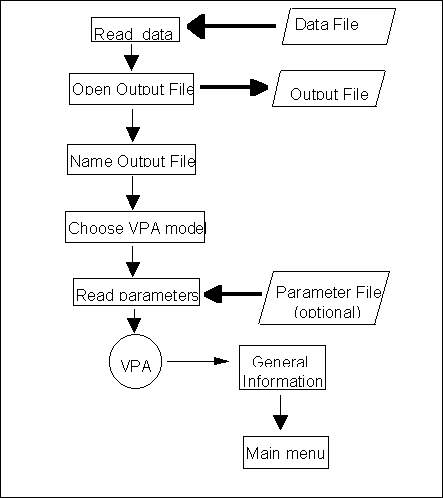
If in the Main menu we enter
4
We will see the VPA menu [p13].
+- Main Option 4 -----------------------------------+
¦ ¦
¦ VPA OPTIONS ¦
¦ ¦
¦---------------------------------------------------¦
¦ ¦
¦ 1 Print (in the output file) the VPA results ¦
¦ ¦
¦ 2 See F's (with option to modify Fterm) ¦
¦ ¦
¦ ¦
¦ 0 Exit to Main Menu ¦
¦ ¦
+---------------------------------------------------+
In fact the VPA was conducted during the introductory phase of the program (section 3.1), however, its results are not written to the output file until this menu is chosen.
3.4.4.1 Printing the results of the VPAIf in the VPA menu [p13] we enter
1
the program will write the complete results of the VPA in the output file, OUT.PRN in the example (see section 4.4.3), and will then return to the Main menu [p8] or [p9].
3.4.4.2 Manual adjustment of the terminal fishing mortalityThe VPA menu [p13] offers the possibility to change the terminal fishing mortality by entering,
2
however, in contrast with the previous menu (section 3.4.4.1), this option does not write anything to the output file. This option only shows on the screen the fishing mortalities estimated from the VPA. This allows the user to examine the values estimated by the VPA and manually adjust the terminal fishing mortality. Every time a new value is entered the VPA is recalculated, and once this option is chosen again, the new fishing mortalities are shown. In fact this menu is an alternative option for editing the value of terminal fishing mortality to the one provided in the Parameter menu (3.4.3.4). Both options have the same result, but the present one gives direct access to the list of fishing mortalities and allows us to see the impacts on the reconstructed population of changes in the terminal fishing mortality.
Through repetition of this procedure, satisfactory values of fishing mortality can been obtained. We can then use option 1 in the VPA menu (section 3.4.4.1) to write the complete results to the output file.
If we choose this option in the example, we will see the following list on the screen:
Class Ftot F per Gear 1 .0188 .0188 .0000 2 .2843 .2843 .0000 3 .6189 .6189 .0000 4 .6676 .6676 .0000 5 .3550 .3550 .0000 6 .1966 .1966 .0000 7 .2624 .2624 .0000 8 .1811 .1811 .0000 9 .1906 .1906 .0000 10 .1817 .1817 .0000 11 .1791 .1791 .0000 12 .1337 .1337 .0000 13 .1315 .1315 .0000 14 .1187 .1152 .0036 15 .1446 .1277 .0169 16 .1423 .1027 .0396 17 .1945 .0824 .1121 18 .2998 .0985 .2013 19 .3431 .0854 .2577 20 .4046 .0925 .3121 21 .3955 .0721 .3234 22 .4906 .1034 .3871 23 .4018 .0464 .3554 24 .3827 .0468 .3359 25 .2813 .0391 .2422 26 .3049 .0146 .2903 27 .3994 .0282 .3712 28 .3555 .0250 .3305 29 .5178 .0176 .5002 30 .1435 .0472 .0963 31 .2208 .0572 .1637 32 .2584 .0369 .2215 33 .3003 .1010 .1993 34 .1329 .0000 .1329 35 .0023 .0000 .0023 36 .1820 .0000 .1820 37 .2892 .0000 .2892 38 .2368 .2334 .0034 39 .5000 .0000 .5000
The Terminal Fishing Mortality is
Fterm = .5000
Do you want to change it (y/n)
If we are happy with the results, we should reply with
n
However, if we want to change the value of terminal fishing mortality, we will reply with
y
and we will be asked for a new value, like in the Parameter menu (section 3.4.3.4),
Enter the Terminal Fishing mortality (Fterm):
Either way we will be sent back to the VPA menu [p13], where we can choose to print the results (1), do another adjustment (2), or return to the Main menu (0).
3.4.5 Yield-per-recruit analysis (Y/R)If from the Main menu we enter
5
we will see the Y/R menu [p14]:
+- Main Option 5 ------------------------------------+
¦ ¦
¦ YIELD PER RECRUIT OPTIONS ¦
¦ ¦
¦----------------------------------------------------¦
¦ ¦
¦ METHOD: * Calculated Mean Weights ¦
¦ ¦
¦ Factor for Maximum effort = 2.0 ¦
¦ Resolution = .010 ¦
¦ ¦
¦----------------------------------------------------¦
¦ ¦
¦ EXECUTION OPTIONS: ¦
¦ 1 present status, maximums and 0.1 strategy ¦
¦ 2 print 200 points ¦
¦ ¦
¦ SETUP OPTIONS: ¦
¦ 3 Change Method ¦
¦ 4 Change Number of points or Maximum Factor ¦
¦ ¦
¦ 0 Exit to Main Menu ¦
¦ ¦
+----------------------------------------------------+
The above screen shows, in addition to the four options, the calculation method, the Factor f for maximum effort (see section 5.8 for further explainations of this concept) and the resolution (step width).
The default method for this screen (calculated mean weights) is the correct one but it has the inconvenience of being slow (see section 3.4.5.3).
The default for the maximum effort is twice the current effort (Factor f =2) and the default resolution is 0.01, corresponding to 200 points within the range of efforts considered.
Other than the option to exit to the Main menu (0), there are two types of options in this menu: the Y/R analysis (1 and 2), that are written to the output file, and the method options (3 and 4).
In option 2 the program informs of the number of points considered between zero and the maximum effort. The ratio of the maximum effort and the number of points gives us the resolution. Obviously the greater the number of points the better the resolution. However, the greater the number of points the longer it takes for the calculations.
3.4.5.1 Reference points from the yield-per-recruit curveIf in the Y/R menu we enter
1
The program computes the reference points for the Y/R curve within the range of efforts considered, and with the precision given by the resolution. These reference points are:
i Y/R corresponding to effort factors of 0 (zero effort), 1 (current effort) and maximum (the highest effort considered).
ii the effort values that produce the highest Y/R for each gear and overall (F(max)).
iii the effort corresponding to the 0.1 strategy, that is where the slope of the curve is 10% of the slope at the origin (F(0.1))
These results are written to the output file ordered in increasing effort and indicating, as shown above, what type of reference point it is (section 4.4.4). These calculations are slow, and to prevent the user's impatience the following message appears [p15]
+----------------------------------------------------+
¦ ¦
¦ W O R K I N G ! ¦
¦ ¦
+----------------------------------------------------+
YIELD PER RECRUIT DIAGRAM
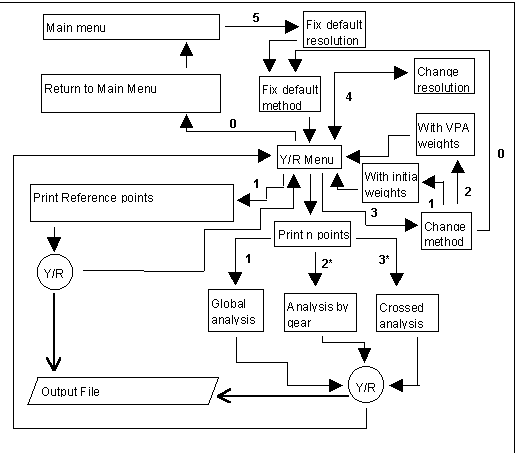
Once the calculations are finished we are returned to the Y/R menu.
3.4.5.2 Printing values from the Y/R curveIf in the Y/R menu [p14] we enter
2
yield-per-recruit calculations for the number of effort values selected will be made. These values are regularly spaced, according to the resolution, from 0 to the maximum effort. The resulting table allows us to draw the yield-per-recruit curves through a spreadsheet. The resolution of this curve is reported in the Y/R menu screen.
If there is more than one gear, and we use the correct Y/R calculation method (see section 3.4.5), the screen will show two options[p16]:
+- Y/R N points -------------------------------------+
¦ ¦
¦ OPTIONS FOR VARYING FACTOR ¦
¦ ¦
¦----------------------------------------------------¦
¦ ¦
¦ 1 All the gears vary according the factor ¦
¦ ¦
¦ 2 The factor affects every gear separately ¦
¦ ¦
+----------------------------------------------------+
Option 1 makes a global analysis, which means, the factor affects the total effort so the proportion of effort between the different gears stays the same.
Option 2 makes as many analysis as fishing gears. In every single analysis the factor affects the effort of just one gear, while the rest stay in their real effort (with factor 1).
In the particular case of working with two gears the screen shows one more option[p17]:
+- Y/R N points -------------------------------------+
¦ ¦
¦ OPTIONS FOR VARYING FACTOR ¦
¦ ¦
¦----------------------------------------------------¦
¦ ¦
¦ 1 All the gears vary according the factor ¦
¦ ¦
¦ 2 The factor affects every gear separately ¦
¦ ¦
¦ 3 The factor varies inversely for the two ¦
¦ gears ¦
¦ ¦
+----------------------------------------------------+
This new option 3, makes a crossed analysis, which means that whereas for the first gear the factor varies from 0 to the maximum, for the second one varies inversely, from the maximum to 0.
Finally, when the correct calculation method is not being used, or obviously when there is just one gear, this option does not show anything because the program directly makes a global analysis, equivalent to option 1.
In any case, the results are written in the output file and, while the calculations are being processed, the waiting screen is shown [p15].
3.4.5.3 Change of methodIf in the Y/R menu [p14] we enter
3
we will be able to change the method of calculating Y/R in the following screen [p18]:
+-- Y/R Method --------------------------------------+
¦ ¦
¦ Enter option for calculating Y/R and B/R ¦
¦ ¦
¦----------------------------------------------------¦
¦ ¦
¦ 1 with Initial Weights ¦
¦ ¦
¦ 2 with Mean Weigths from the current VPA ¦
¦ ¦
¦ (Both are Faster but Inexact) ¦
¦ ¦
¦ 0 with Mean Weights calculated for each level ¦
¦ (* Correct Version - Default) ¦
¦ ¦
+----------------------------------------------------+
Method 1 uses, for each class, the weight corresponding to the lower limit of the class, and method 2, uses the average weight for each class calculated in the VPA. Neither of these two methods require new calculations and therefore they both save time. Both methods, however, are approximations and are only useful to get an idea of the global behavior. Although method 2 is more precise than method 1, the later is included for comparison because other software packages use it. We generally do not recommend neither of the above two methods. That is why neither the crossed analyses nor the analysis by gear can be performed with either of the above methods. To perform these analyses we have to chose the correct method through option 0 (for more information see section 5.8).
Once we have selected the method to use we will see, in the new Y/R menu, the method's name, without the asterisk if it is not the correct one. For example, if we chose method 1 we will see the following text on the screen:
+- Main Option 5 ------------------------------------+
¦ ¦
¦ YIELD PER RECRUIT OPTIONS ¦
¦ ¦
¦----------------------------------------------------¦
¦ ¦
¦ METHOD: Initial Weights ¦
¦ ¦
¦ Factor for Maximum effort = 2.0 ¦
¦ Resolution = .010 ¦
¦ ¦
¦----------------------------------------------------¦
¦ ¦
¦ EXECUTION OPTIONS: ¦
¦ 1 present status, maximums and 0.1 strategy ¦
¦ 2 print 200 points ¦
¦ ¦
¦ SETUP OPTIONS: ¦
¦ 3 Change Method ¦
¦ 4 Change Number of points or Maximum Factor ¦
¦ ¦
¦ 0 Exit to Main Menu ¦
¦ ¦
+----------------------------------------------------+
3.4.5.4 Changing the number of points or the maximum effort factorIf in the Y/R menu [p14] we introduce
4
we will be asked the number of points and the maximum effort factor.
enter Number of points and Maximum effort factor
As a result of this change, the resolution of the analysis will also be modified.
Once all the required values have been introduced, the new menu will show all the changes made. For example, if after having worked with the method 2 (section 3.4.5.3) we have introduced 50 points and a maximum factor of 3 through the present option, the screen [p14] of the Y/R menu will show:
+- Main Option 5 ------------------------------------+
¦ ¦
¦ YIELD PER RECRUIT OPTIONS ¦
¦ ¦
¦----------------------------------------------------¦
¦ ¦
¦ METHOD: Mean Weights from VPA ¦
¦ ¦
¦ Factor for Maximum effort = 3.0 ¦
¦ Resolution = .060 ¦
¦ ¦
¦----------------------------------------------------¦
¦ ¦
¦ EXECUTION OPTIONS: ¦
¦ 1 present status, maximums and 0.1 strategy ¦
¦ 2 print 50 points ¦
¦ ¦
¦ SETUP OPTIONS: ¦
¦ 3 Change Method ¦
¦ 4 Change Number of points or Maximum Factor ¦
¦ ¦
¦ 0 Exit to Main Menu ¦
¦ ¦
+----------------------------------------------------+
Notice that the Maximum factor and the resolution have been changed, as well as the number of points that shows next to option 2.
The program does not allow the maximum factor to be less than 1 (current effort), but it doesn't have an upper limit. However, just as it was mentioned in the general recommendations chapter (section 3.2), excessively high values that can cause errors and stop the programs' execution shouldn't be used. Also we do not recommend that the number of points be very high, since that can result in a slowness that will not compensate for the increase of resolution.
3.4.6 Transition analysisIf the data is structured by age, and in the main menu [p8] we introduce
6
the first screen for the transition analysis (p19) will show:
+- Main Option 6 ------------------------------------+
¦ ¦
¦ CHANGE OF EXPLOITATION OPTIONS FOR TRANSITION ¦
¦ ¦
¦----------------------------------------------------¦
¦ A. Changes in fishing mortalities: ¦
¦ 1 Multiplies vector(s) F(s) by factor(s) ¦
¦ 2 modifies F(s) vector(s) ¦
¦ ¦
¦ B. How this changes are applied: ¦
¦ 1 all changes in the first year ¦
¦ 2 different changes for each year ¦
¦ ¦
¦----------------------------------------------------¦
¦ Note: ¦
¦ Access by keyboard is restricted to Options: 1,1. ¦
¦ The rest of combinations require an input file. ¦
¦ ¦
¦----------------------------------------------------¦
¦ ¦
¦ Enter: No. of years to simulate, Options A and B ¦
¦ ¦
+----------------------------------------------------+
The transition analysis allows us to simulate, in the absence of equilibrium, the evolution of the fishery through several years starting with one or more of these conditions:
1 Change in theeffort level,
2 Change in the exploitation pattern (selectivity -vector F),
3 Use of a particular stock-recruitment model,
4 Use of stochastic recruitment (lognormal).
The results of this analysis are written in the output file as yield-per-recruit.
This analysis can be very useful when we want to do a medium term evaluation of the risk associated with a change in exploitation. However, we have to take into account that it is a purely theoretical analysis, and we cannot avoid to strictly monitor the exploitation changes of a real fishery.
The first step of this analysis is to answer the three questions of screen [p19]: number of years for the simulation, type of change in fishing mortality, and how such change is to be applied throughout time.
The number of years is limited to a maximum of 20.
DIAGRAM FOR TRANSITION ANALYISIS
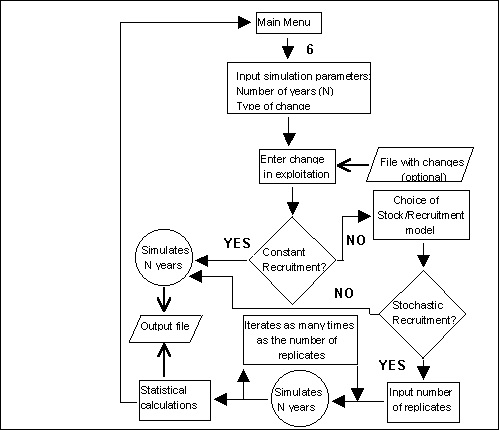
The exploitation changes are introduced by modifying the fishing mortality (these are options in A). This modification can be done either in the initiall stage, fixing the new value through the first year of simulation; or progressively, with different values throughout the years being simulated (these are options in B).
For the change in exploitation we can choose between the two alternative options A:
1 To multiply the existing fishing mortalities by a factor (Option A=1)
2 To enter new fishing mortality values (Option A=2)
There are also two options B for how to perform these changes in time:
1 Making a change in the first year of the simulation and leaving it at that (Option B=1).
2 To introduce a different change each year, such that the variation can be progressive (Option B=2).
Except in cases where we would choose options A=1 and B=1, we would have to enter quite a few data. That is why screen [p19] notes the need for a data file (section 4.3.1). The VIT program comes with example files for all possible combinations except for the one where A=1 and B=1.
Let's assume that we are working with the example data and we have decided to study the transition over ten years by modifying the fishing mortalities by a factor (Option A=1) from the first year of simulation (Option B=1). We will therefore enter
10,1,1
Given that, in this case we need to enter the data through the keyboard and we will then be asked:
Enter 2 factor(s) for F(s)
to which we will have to reply by entering one factor for each fishing gear (four in the example). The program will then modify the fishing mortality of each gear by the factors entered in the first year of simulation. These new values will be fixed for the 10 years of the transition period that we wanted to analyze. If we wanted to study the variations in recruitment we will have to enter 1 (no change in exploitation) for each gear factor (see below).
Let's imagine that instead of options 1 and 1 for A and B respectively, we have chosen another pair. For example, let's say we chose 1 and 2, but we wanted to do the same analysis as above. In such case we will enter:
10,1,2
and we will have to have a file with fishing mortality values for each gear, because the next question will be:
Enter the file containing changes
to which we will have to reply with the name of the file. In this case we can use the example file T12.DAT. The other example file T21.DAT can be used for the combinations 2,1 of options A and B (see section 4.3.1).
Up until now we have only proposed changes in exploitation, the next step is to decide if we also want to propose changes in recruitment. We may want to particularly study only the effect of changes in recruitment with the available models. In such case, in the previous step, we will choose 1 for options A and B and enter 1 for all mortality factors. Like that we will maintain the exploitation pattern.
Once we have, one way or the other, gone through the first step we will see the second screen of the transition analysis. This screen requests if we want constant recruitment [p20]:
+----------------------------------------------------+
¦ ¦
¦ Do you want a Constant Recruitment Analysis? ¦
¦ ¦
+----------------------------------------------------+
If we reply affirmatively
y
the program directly performs the analysis of the effects of changes in exploitation for the requested number of years. The results of this analysis are written to the output file and the program returns to the Main Menu.
However, if we reply negatively to the question in [p20]
n
then we enter the analysis of variable recruitment. We will then see a warning on the screen about how a slow process this is [p21]:
+---------------------------------------------------+
¦ ¦
¦ YOU DECIDED TO PLAY WITH VARIABLE RECRUITMENT! ¦
¦ ¦
¦ This allows to use Stock-Recruitment models ¦
¦ and to introduce Stochastic Recruitment in ¦
¦ the analysis. ¦
¦ ¦
¦ But.... THIS OPTIONS REQUIRE TIME ¦
¦ ¦
¦ Do you want to proceed? ¦
¦ ¦
+---------------------------------------------------+
If in spite of this warning we pretend to continue, that is, if we answer
y
We will see a new screen [p22] where we need to choose one of the following stock-recruitment models:
i Constant recruitment
ii Beverton and Holt model
iii Ricker model
+---------------------------------------------------+
¦ ¦
¦ STOCK RECRUITMENT RELATIONSHIP ¦
¦ ¦
¦---------------------------------------------------¦
¦ ¦
¦ CHOOSE one of the following recruitment models: ¦
¦ ¦
¦ 1 Constant recruitment: R = 1 ¦
¦ 1 ¦
¦ 2 Beverton & Holt's model: R = --------- ¦
¦ a + b/S ¦
¦ ¦
¦ 3 Ricker's model: R = a S exp(-ßS) ¦
¦ ¦
¦ being R the number of recruits, S the Spawning ¦
¦ Stock Biomass, and a, b, a and ß parameters. ¦
¦ ¦
¦ In all cases, the models are used 'per recruit' ¦
¦ i.e., the selection of parameters is restricted ¦
¦ R=1 when S is the actual S.S.B. ¦
¦ ¦
+---------------------------------------------------+
The above models are formulated such that R, the dependent variable is equal to 1 when the spawning stock biomass (S.S.B.) is at the level prior to the transition (section 5.9.2). That is why, when recruitment is constant, R=1.
Note how we are still offered the possibility of choosing constant recruitment (option 1) although this option had been discounted before. In fact this option is not really a stock recruitment model, but is a particular case of Beverton & Holt (option 2) when a=1 and b=0. The only reason to be able to access this option is that it leads to the next step where we can add stochastic fluctuations. We can then have an analysis where the average recruitment is equal to the current level and it is independent of stock size.
The parameters for curves 2 and 3 are not entered as they appear in the model equations instead, other parameters with more biological meaning are requested. The screens that request these parameters show the value of spawning stock biomass that corresponds to R=1.
If we chose the Beverton & Holt model (Option 2) we will see the following message on the screen [p23]:
+---------------------------------------------------+
¦ ¦
¦ BEVERTON & HOLT'S STOCK-RECRUITMENT MODEL ¦
¦ ¦
¦---------------------------------------------------¦
¦ ¦
¦ R(S) = 1 when S = 262.19 ¦
¦ ¦
¦ To determine the B&H recruitment curve you ¦
¦ must enter the value of any one of the ¦
¦ following parameters: ¦
¦ ¦
¦ 1 S(1/2) ¦
¦ 2 Slope at origin (must be > .38140E-02) ¦
¦ 3 Asymptote (must be > 1) ¦
¦ ¦
¦ ENTER: Code and Value ¦
¦ ¦
+---------------------------------------------------+
We can choose to enter the value of spawning stock biomass corresponding to half of the maximum recruitment, S(1/2) (Option 1), the slope at the origin (Option 2) or the asymptote (option 3). Either of these values will determine a single Beverton & Holt curve (see section 5.9.9.1 for details).
If we chose Ricker's model (Option 3), the parameters are introduced by replying to the following screen [p24]:
+---------------------------------------------------+
¦ ¦
¦ RICKER'S STOCK-RECRUITMENT MODEL ¦
¦ ¦
¦---------------------------------------------------¦
¦ ¦
¦ R(S) = 1 when S = 262.19 ¦
¦ ¦
¦ To determine the Ricker's recruitment curve ¦
¦ you must enter the value of any one of the ¦
¦ following parameters: ¦
¦ ¦
¦ 1 S(max) ¦
¦ 2 Slope at origin (must be > .38140E-02) ¦
¦ ¦
¦ ENTER: Code and Value ¦
¦ ¦
+---------------------------------------------------+
In this case we can choose between: the maximum spawning biomass (option 1) or the slope a the origin (option 2). As in the previous case, either one of the two values determine a unique Ricker curve (see section 5.9.9.2 for details).
Once the model has been decided and, when appropriate, its parameters have been introduced, we get to the last step which consists in specifying the stochastic analysis with screen [p25]:
+----------------------------------------------------+
¦ ¦
¦ STOCHASTIC ANALYSIS ¦
¦ ¦
¦----------------------------------------------------¦
¦ ¦
¦ The Stochastic simulations are done in all cases ¦
¦ as a multiplicative model: ¦
¦ ¦
¦ R = f(S) exp(e) ¦
¦ ¦
¦ where f(S) is the Stock-Recruitment model used ¦
¦ and e a Random Normal distributed variable. ¦
¦ Then, exp(e) is Lognormal distributed. ¦
¦ It is assumed with Mean 1 and Variance V. ¦
¦ Obviously, if V = 0, the analysis becomes ¦
¦ DETERMINISTIC ¦
¦ ¦
¦ ENTER the value V ¦
¦ or ¦
¦ ENTER -1 for HELP ¦
¦ ¦
+----------------------------------------------------+
If we do not want to carry a stochastic analysis, in other words, if we want to do a deterministic transition analysis with the chosen model, we will enter
0
in which case the analysis requested will be carried out, the results will be written to the output file, and the program will return to the Main menu.
If we want to incorporate lognormally distributed stochastic recruitment, we will enter a positive value equal to the variance of the distribution (See section 5.9.3).
Before we enter the value for the variance we can also get on-line help by entering
-1
We will then see the following screen [p26]
+----------------------------------------------------+
¦ HELP ON VARIANCES FOR LOGNORMAL DISTRIBUTION ¦
¦ ¦
¦ The Lognormal distribution is asymetrical. ¦
¦ In the program it is assumed with Mean=1. ¦
¦ Under this assumption, the Variance affects the ¦
¦ shape of the curve (i.e. its asymetry): the Mode, ¦
¦ the Median are lower as the variance increases, ¦
¦ and the upper Confidence Limit becomes higher. ¦
¦ ¦
¦ In the table, Mode, Median and Confidence Limits, ¦
¦ at 95%, for several values of variance are shown ¦
¦ Var Low C.I. Mode Median Upp C.I. ¦ ¦ 0.10 0.521 0.867 0.953 1.746 ¦ ¦ 0.50 0.234 0.544 0.816 2.844 ¦ ¦ 1.00 0.138 0.354 0.707 3.616 ¦ ¦ 2.00 0.074 0.192 0.577 4.504 ¦
¦ Observe the meaning of upper confidence limits: ¦
¦ for instance, for Var=2, the 2.5% of simulated ¦
¦ recruitments would be 4.5 times the mean value. ¦
¦ ¦
¦ ENTER the value V ¦
+----------------------------------------------------+
which is just a brief description of the behavior and the shape that this distribution takes depending on the value of its variance. For more information consult section 5.9.3.
If one way or another, we have entered a value for the variance that is different from zero, the program requests confirmation of this value. To help us in the confirmation, the screen will show the confidence limits, median and mode of the distribution obtained with such value. For example if we entered the value 0.2 we will see the following screen [p27]
+----------------------------------------------------+
¦ ¦
¦ The Lognormal distribution obtained using ¦
¦ this value of Variance will have the following ¦
¦ Mode, Median and Confidence Limits at 95% ¦
¦ ¦
¦ Var Low C.I. Mode Median Upp C.I. ¦
¦ .20 .395 .761 .913 2.108 ¦
¦ ¦
¦ Do you want to proceed with this value? [y/n] ¦
¦ ¦
+----------------------------------------------------+
If we reply affirmatively, the program will request the number of simulations desired to obtain the results, and their distribution statistics [p28]:
+----------------------------------------------------+
¦ ¦
¦ STOCHASTIC ANALYSIS ¦
¦ ¦
¦----------------------------------------------------¦
¦ ¦
¦ How many simulations do you want ? ¦
¦ ¦
¦ (minimum 30) ¦
¦ ¦
+----------------------------------------------------+
In order to at least obtain some minimally significant values, the smallest number of simulations fixed by the program is 30. The greater the value of the variance the larger the number of simulations that we should use. In general, the minimum number recommended is 100. To estimate the time taken by the analysis and later compare the results with successive runs, it is instructive to first try with 30 simulations.
Once we have indicated the number of simulations, the process of successive simulations starts. To prevent the impatience of the user, the screen shows the simulation count. Once the processing is finished, the program makes the statistical calculations, writes the results to the output file, and returns directly to the Main menu [p8].
3.4.7 Sensitivity analysisIf in the Main menu we enter
7
We will see the first screen for the sensitivity analysis [p29].
Main Option 7
+- Main Option 7 ------------------------------------+
¦ ¦
¦ SENSITIVITY ANALYSIS ¦
¦ ¦
¦----------------------------------------------------¦
¦ ¦
¦ 1 Automatic analysis for each single parameter ¦
¦ ¦
¦ 2 Manual choice and combinations of parameters ¦
¦ ¦
¦ 0 Exit to Main Menu ¦
¦ ¦
¦----------------------------------------------------¦
¦ ¦
¦ Enter your option ¦
¦ ¦
+----------------------------------------------------+
Sensitivity analysis estimates the effect of parameter variation (or precision errors) on the results. In spite of the disparity between parameters, the program treats them homogeneously.
The general idea of a sensitivity analysis is to estimate the distribution of results, as a function of the error distribution of one or several parameters. This program does not attempt a general sensitivity analysis, but simply calculates the results that are obtained by changing parameter values. In total, 7 parameters and at the most 4 proportions by gear are considered. Therefore, the problem addressed is the investigation of the sensitivity of results to small changes in several, up to a maximum of 11, parameters.
The results of this analysis are written to the output file in yield-per-recruit terms (in the same way as in the transition analysis). That way we obtain a summary information of the sensitivity of the results to errors in the parameters. If we want more information, we will have to do VPAs and yield-per-recruit analyses with the parameter modification desired.
The seven parameters considered, other than the proportions by fishing gear, are the following:
The Von Bertalanffy growth parameters:
L(inf)
k
t0
Length-weight parameters:
a
b
Mortalities
M
Fterm
Note that the parameters are not generally independent
Given these limitations, the method proposed herein is to give a variation range to each parameter based on the error we have attributed them. The range of variation is expressed as a factor that affects the original parameter value. This factor determines the extreme values for each parameter considered, by multiplying the original values times (1 + factor) and (1 - factor).The method then calculates yield-per-recruit for the extreme values to see how these values affect the population. The method assumes that the results obtained for any of the intermediate values will fall between the results obtained for the extreme values.
There is a single factor for each sensitivity analysis and it affects all parameters analyzed. This way of estimating the extreme values has the additional problem that the factor will not affect those parameters with an initial value of zero.
3.4.7.1 Automatic analysis for each parameterIf there were four fishing gears and we wanted to see all possible combinations we would have 211=2048 different results. Given this, the program offers two alternatives in menu [p29]. If we enter
1
an analysis will be carried out where each parameter, automatically, will be varied by a factor requested on the screen [p30]:
+----------------------------------------------------+
¦ ¦
¦ Enter Factor (as proportion of 1) ¦
¦ ¦
+----------------------------------------------------+
The other parameters remain fixed to their initial values. Once the value of the factor is entered, the analysis are carried out and the program returns to the Main menu.
It is possible that the lower limit of L(inf) is smaller than the maximum size in the data. In such case, the analysis cannot be done and we will get the following warning message [p31]:
+----------------------------------------------------+
¦ ¦
¦ WARNING! ¦
¦ ¦
¦ Analyses with too low L(inf) are requested. ¦
¦ You have three options: ¦
¦ ¦
¦ 1 Back to enter a lower proportion ¦
¦ 2 Continue. (Analyses will be done with the ¦
¦ actual value, as lower limit) ¦
¦ ¦
¦ 0 Exit (return to Main Menu) ¦
¦ ¦
¦----------------------------------------------------¦
¦ ¦
¦ Enter your option ¦
¦ ¦
+----------------------------------------------------+
We are then given the choice of modifying the factor, doing the analysis between the largest size and the maximum value of L(inf), or stopping the analysis. To choose we will enter respectively 1,2 or 0 .
3.4.7.2 Analysis by groups of parametersIf in the Sensitivity analysis menu [p29] we enter
2
we will get a menu [p32] where we will be asked to enter the number of parameters, their codes - which are shown in the screen, and the factor:
+----------------------------------------------------+
¦ ¦
¦ SENSITIVITY ANALYSIS CHOICE MENU ¦
¦ ¦
¦----------------------------------------------------¦
¦ ¦
¦ 1 2 3 4 5 6 7 ¦
¦ L(inf) K t0 a b M Fterm ¦
¦ ¦
¦ 8 a 11 Proportion of Gears ¦
¦ ¦
¦----------------------------------------------------¦
¦ ¦
¦ ENTER: Number of parameters to be considered ¦
¦ Codes of the parameters choosen ¦
¦ Factor (as proportion of 1) ¦
¦ ¦
+----------------------------------------------------+
Once we have entered the information requested, and before the analyses start, we will be informed of the total number of analyses to be done and requested if we want to stop or continue. For example if we would have asked to do an analysis for 3 parameters, the number of analyses will be 23 = 8, and we will see the following screen [p33]:
+----------------------------------------------------+
¦ ¦
¦ 8 analyses to be done. ¦
¦ Let's continue? (y/n) ¦
¦ ¦
+----------------------------------------------------+
We have to remember that for every parameter we add the number of analyses doubles, this not only takes a lot of time but also may produce intractable results. That is why it is recommended to first do the analysis for each parameter. Then, once we know the interactions we want to study, we can cautiously do the analysis by groups.
It is possible that the appropriate values of factors used for each parameter are different. In such case it is not possible to study the interactions between parameters because the program requires a single factor for all parameters.
As for the automatic analysis, if the lower limit for L(inf) is smaller than the maximum size in the population, we will see a warning message [p31]. This message gives the choice of modifying the factor, doing the analysis between the largest size and the maximum value of L(inf) or exit to the Main menu.
3.4.8 Creating an age-structured fileIf data is size-structured, option 8 in the Main menu [p9] (section 3.4) allows us to transform the data to ages allowing the access to the transition analysis. Any other analysis can be done with either size-structured or age-structured data files.
The transformation of data from sizes to ages creates new data and parameter files to be used in a new run of the program. Therefore, the transformed data cannot be used unless we re-start the program.
Once the program performs the non-linear transformation of data - whose method is explained in section 5.10 - the distribution of classes changes: individuals from the same size class can belong to different age classes and vice versa. Therefore, results from analyses done with transformed data can sometimes show significant differences. Particularly, there can be conflicts between the new age classes and the parameter t0 (see section 3.3). There can also be conflicts with the definition of recruitment - the number of individuals coming into the first class - because the lower limit of the first size class, may correspond to a different instant than the lower limit of the first age class.
The program also creates a new parameter file derived from the parameter values kept in memory at the time we selected this option. It has to be remembered that the parameter values can be modified during program execution (sections 3.4.3 and 3.4.4.2). The only parameters that require adapting to the new class structure are: the terminal fishing mortality (Fterm), and obviously the proportion mature per class. The other parameters do not require any modification. In section 5.10 we show the method employed to transform sizes to ages and how parameters are modified.
Given the above considerations, if in the Main menu [p9] we enter:
8
the program will request the name of the file that will contain the converted data by showing [p34]:
+----------------------------------------------------+
¦ ¦
¦ Enter the File name for Converted Data ¦
¦ ¦
+----------------------------------------------------+
to which we will respond with the name of a file, for example:
EDATS.DAT
If this was an already existing file, and to avoid overwriting it, we will get the following message:
Existing file. Overwrite it? [y/n]
If we reply affirmatively, the information contained in the file will be lost. If we reply negatively, screen [p34] will appear again to request another name.
The next step will be to request the name of the file that will contain the parameters converted to the new structure of the data. This is done with the following screen [p35]:
+----------------------------------------------------+
¦ ¦
¦ Enter the File name for Converted Parameters ¦
¦ ¦
+----------------------------------------------------+
to which we will respond with the name of a file, for example:
PARAM.EDA
Like in the previous case, if the file existed, the program requests confirmation to overwrite it with the message,
Existing file. Overwrite it? [y/n]
If we reply affirmatively, the information contained in the file will be lost. If we reply negatively, screen [p35] will appear again to request another name.
Once this process is finished, the program performs the calculations and writes the files whose characteristics are described in section 4.5. The program then returns to the Main menu, and displays a few lines with the names of the new files recently created. In the previous example we will see:
NOW, Files: EDATS.DAT as Input
and PARAM.EDA for Parameters, are created.
Restart VIT, any time, to use them.
+-------------------- MAIN MENU ---------------------+
¦ ¦
¦ 1 General Information ¦
¦ ¦
¦ 2 Results ¦
¦ ¦
¦ 3 Parameter editing ¦
¦ ¦
¦ 4 VPA ¦
¦ ¦
¦ 5 Yield per recruit analysis ¦
¦ ¦
¦ 7 Sensitivity analysis ¦
¦ ¦
¦ 8 Creates a data file by ages ¦
¦ ¦
¦ ¦
¦ 0 EXIT ¦
¦ ¦
+----------------------------------------------------+
As usual, it is possible to continue working with the program and select other options. However, as mentioned in the message above the menu, to work with transformed data it is necessary to restart the program because the information within memory still refers to the size-structured data.
Whenever we have transformed the data to ages, and as soon as we decide to stop the program, we will see a message reminding us that we have done the transformation and showing us the names of the new files created. In the example it will be:
You can restart VIT using
EDATS.DAT
as Input File, with
PARAM.EDA
for Parameters File,
to use the options that require Age Structured Data.
Stop - Program terminated.
3.4.9 Changing the precision of the VPAWithin the main menu there is a hidden option 9, used to modify the precision of the VPA. This option is used when the precision required to find a solution to the catch equation (with the secant method) is too high (see section 5.4.1). The precision can be lowered with this option.
The default precision is 10-12 (1.0E-12). If the algorithm has not converged this precision is lowered by an order of magnitude until a solution is found. This is an automatic process, however, the screen warns us of the final precision used. For example, if the solution was not found until the precision reached 10-4, we will see the following message:
WARNING: VPA precision decreased to 1.000000E-04
This process is repeated until we reach a solution. Every time we carry out these calculations again, normally when we modify parameters, the precision returns to the default value. The only exception occurs when we have used the option to modify the precision. To do that from the Main menu we enter:
9
we will then see on the screen the present precision value and will be requested if we want to modify it:
The precision for VPA is 1.000000E-12
Do you want to change it? (y/n)
If we reply negatively, the program will return to the Main menu without doing anything. If we reply affirmatively, we will be requested a new value:
Enter a new value
The program will then change the default value and return to the Main menu.
From now on this will be the precision used by the VPA.
Note that, according to section 3.1, the VPA calculations were performed before the Main menu appeared. Therefore, if we do not modify the parameters, this new precision will not be used.